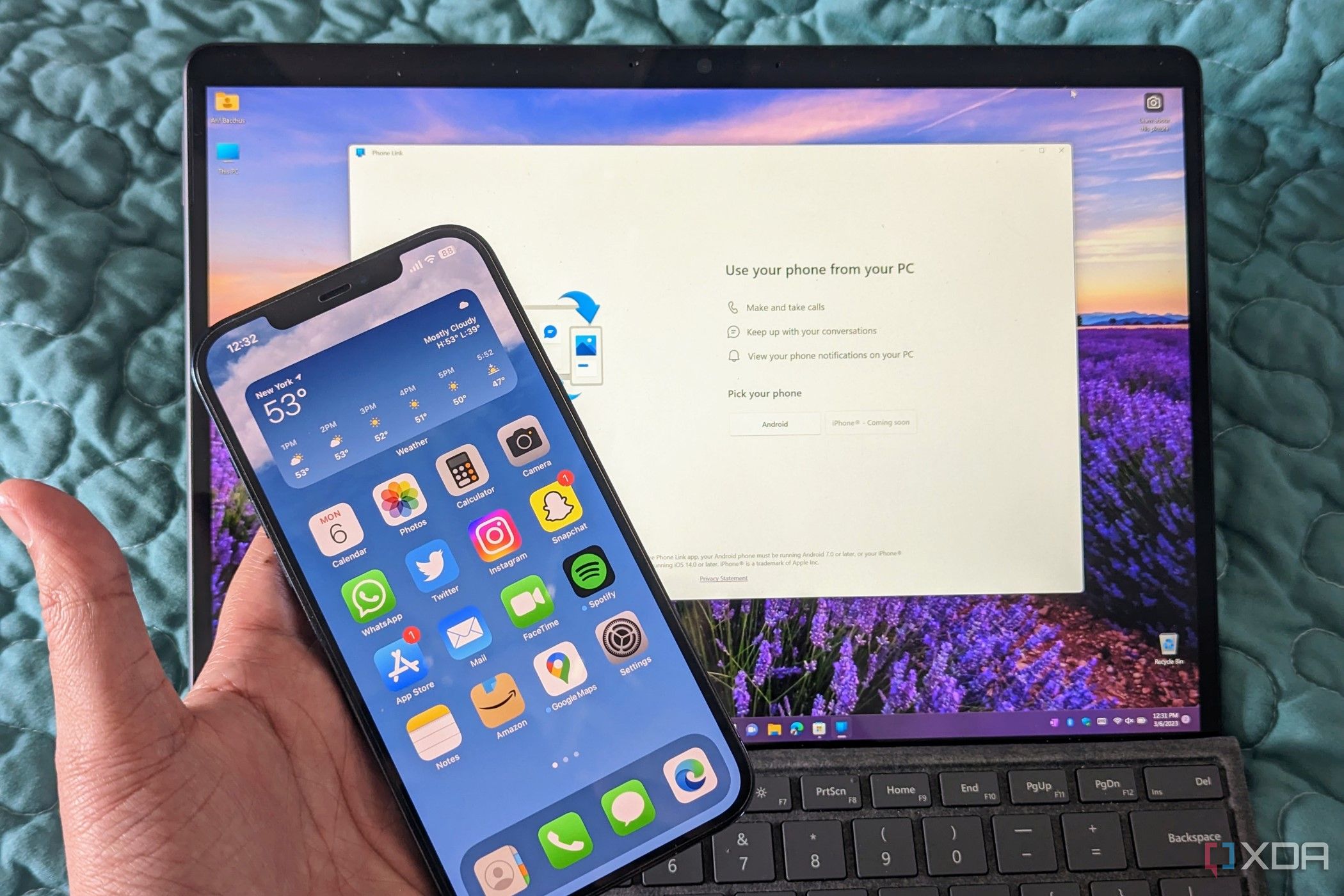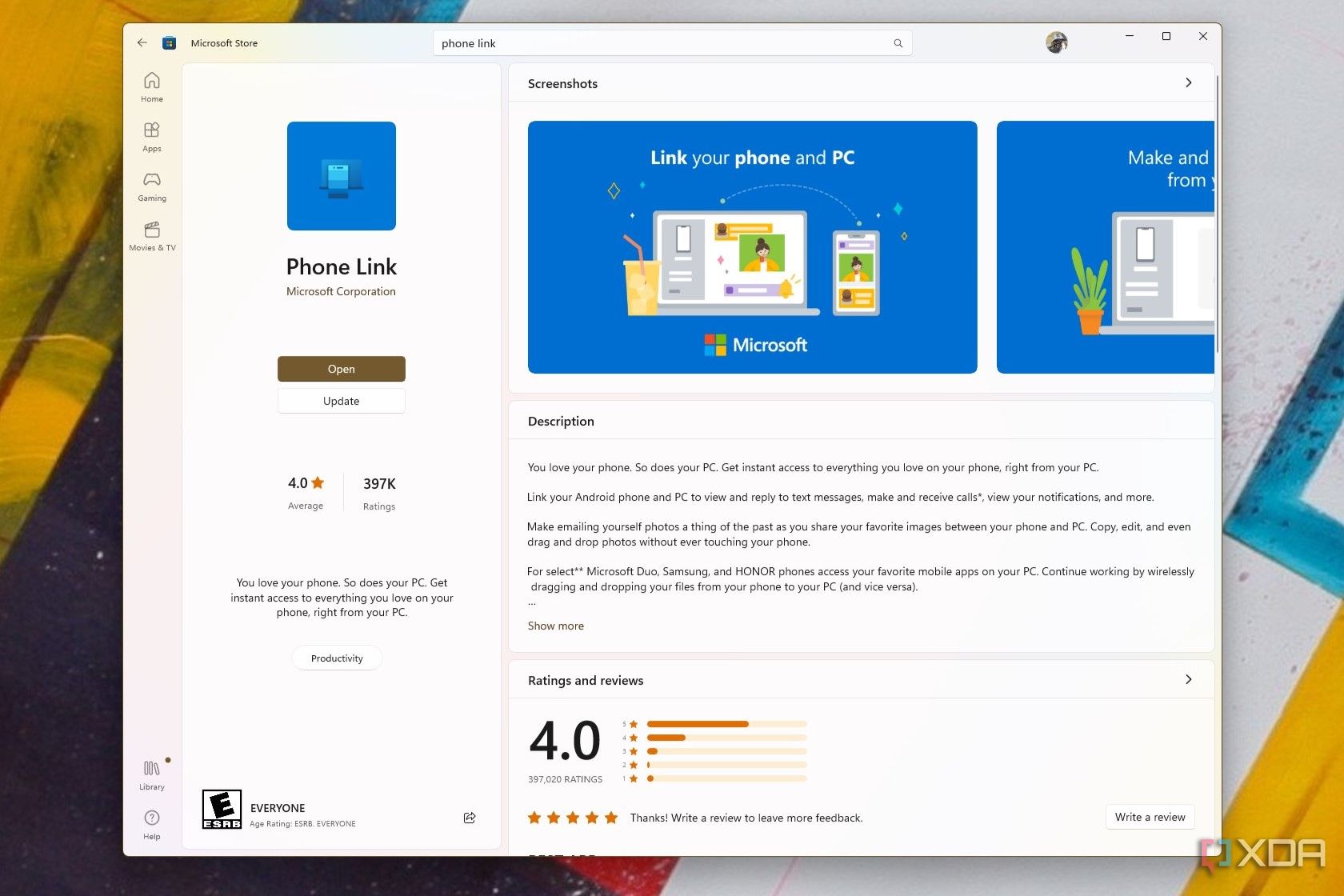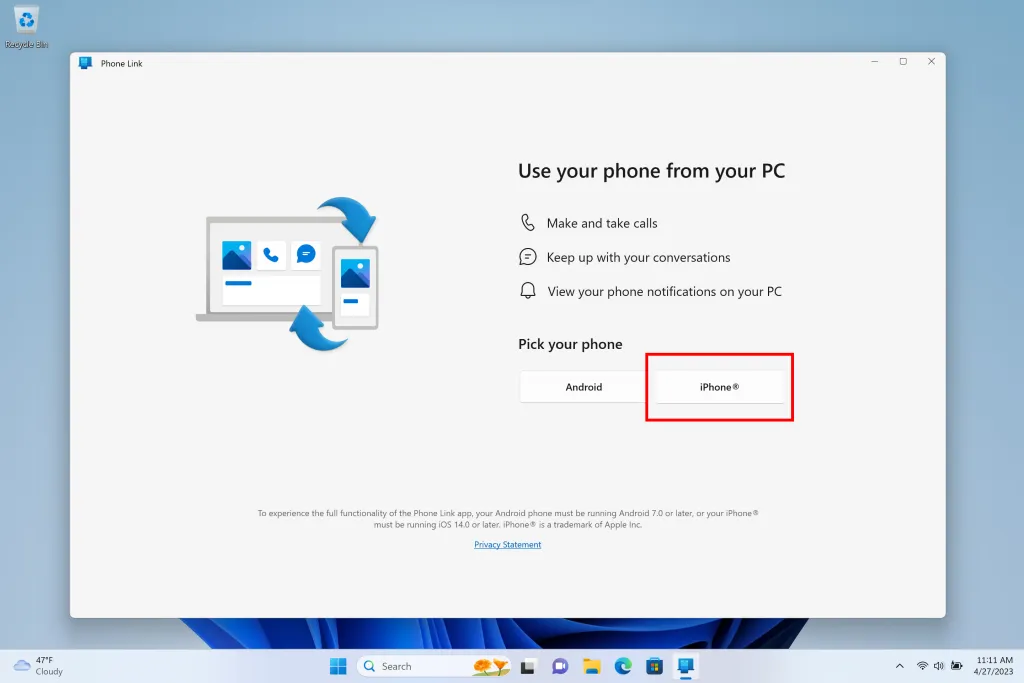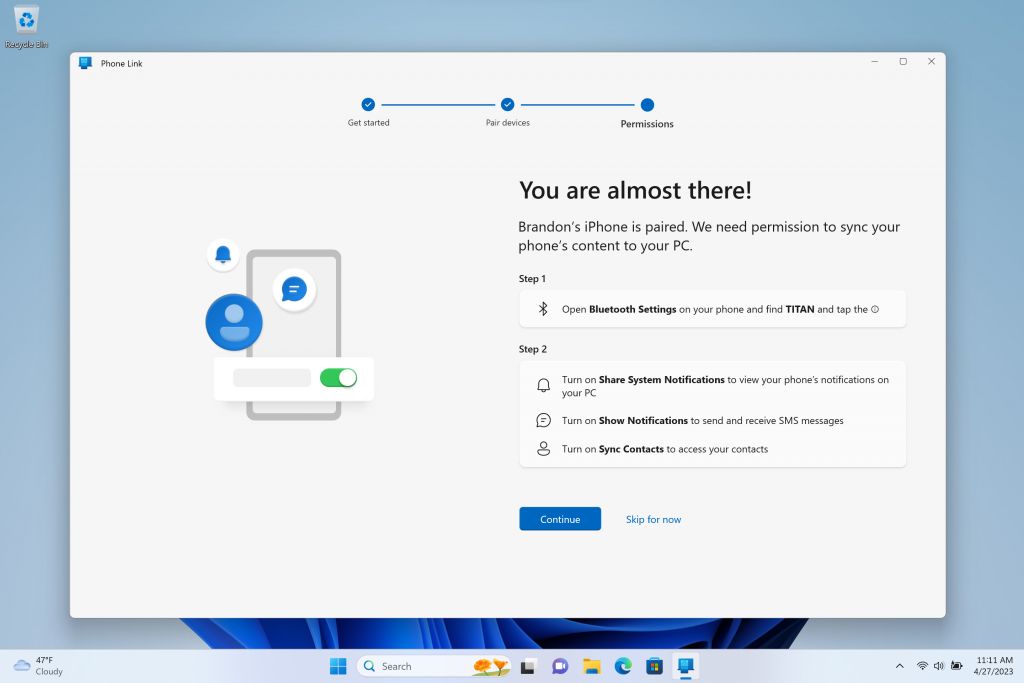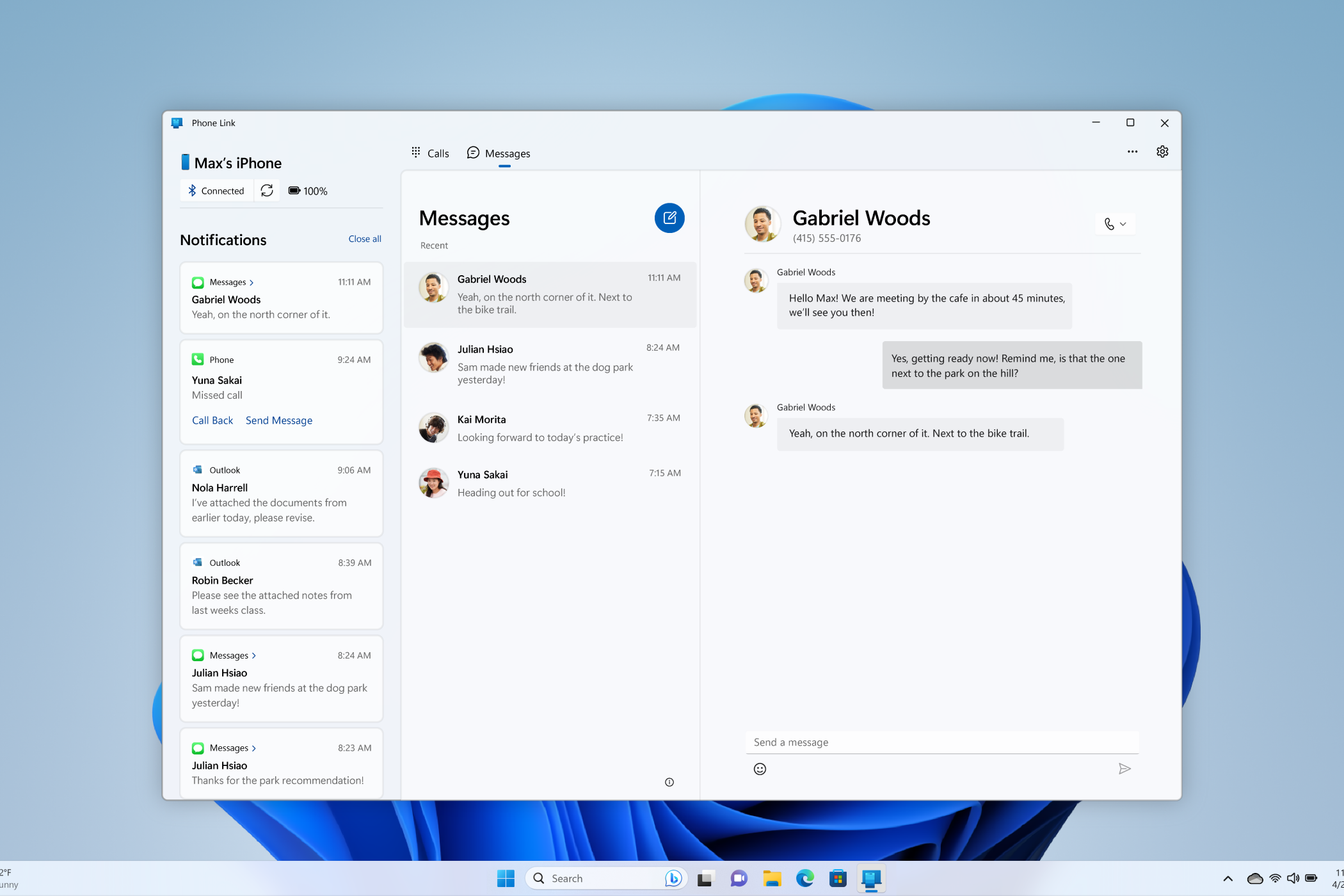If you own one of the best iPhones and also a great Windows laptop, then we have some good news for you. It's no longer true that iPhones can't work well with Windows PCs.
Microsoft recently added new iPhone functionality to the Phone Link app in Windows 11. This is the native app that helps you bring your phone closer together with your PC. Traditionally, it only worked well with Android devices, but it now also lets you see your iMessage and SMS messages from your iPhone right on Windows, along with making calls, viewing your contacts, and more. If you're excited to get started, here's how you can use Phone Link with an iPhone.
How to use Phone Link with an iPhone
In an April blog post, Microsoft mentioned that Phone Link for iOS is now rolling out to "all Windows 11 customers." However, this doesn't actually mean all users will have access. Some people will have it enabled, and others won't. My PC doesn't have the feature enabled just yet, for example. If you're wondering how to get started with it, though, follow the steps below.
- Head to the Microsoft Store.
- Search for Phone Link.
- Click the top result and then the Update button.
- Launch the app after it updates.
- Choose iPhone on the launch screen.
- Scan the QR code.
- Turn on Bluetooth on your Windows 11 PC by pressing Windows Key + A and clicking the Bluetooth icon in Quick Settings.
- Follow the guided instructions on the screen in the Phone Link app to pair your iPhone to Windows 11 via Bluetooth.
- If prompted, scan the QR code and confirm the codes match.
- Grant the additional permissions on your iPhone as prompted in the Phone Link app.
- Once paired, click Calls to see the dialer and make a call from your PC.
- Click Messages and then the notebook icon at the top of the app to start a new message.
- You'll also see Notifications on the left side of the app.
You should now have access to Phone Link for iOS. At the moment, the functionality has some limits. You currently can't send pictures via iMessage or SMS, and all the messages you see in Phone Link will be ones that you started on your PC, and you can't join or send group messages on your PC. Microsoft says it always working to improve Phone Link, and you can expect more functions over time.