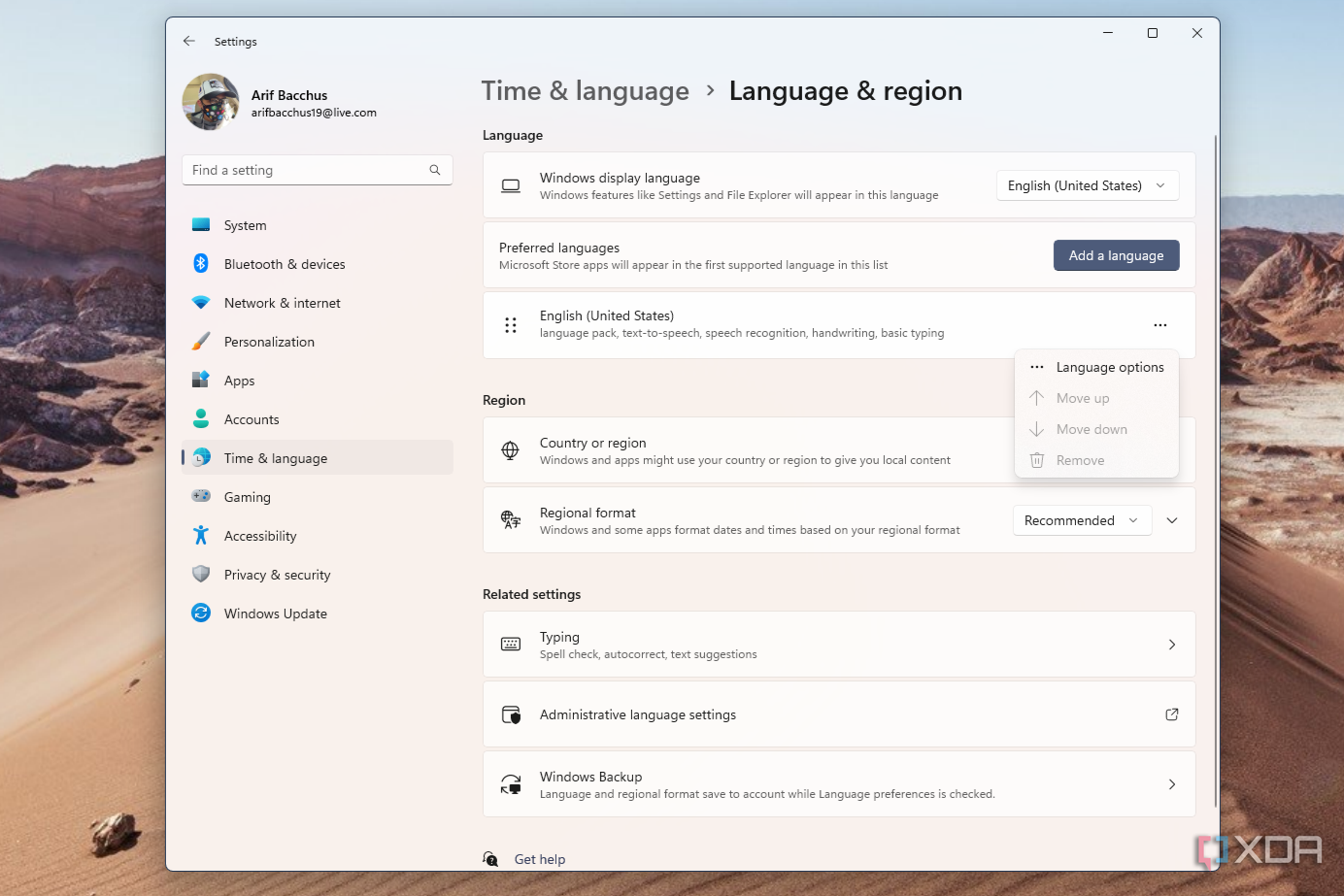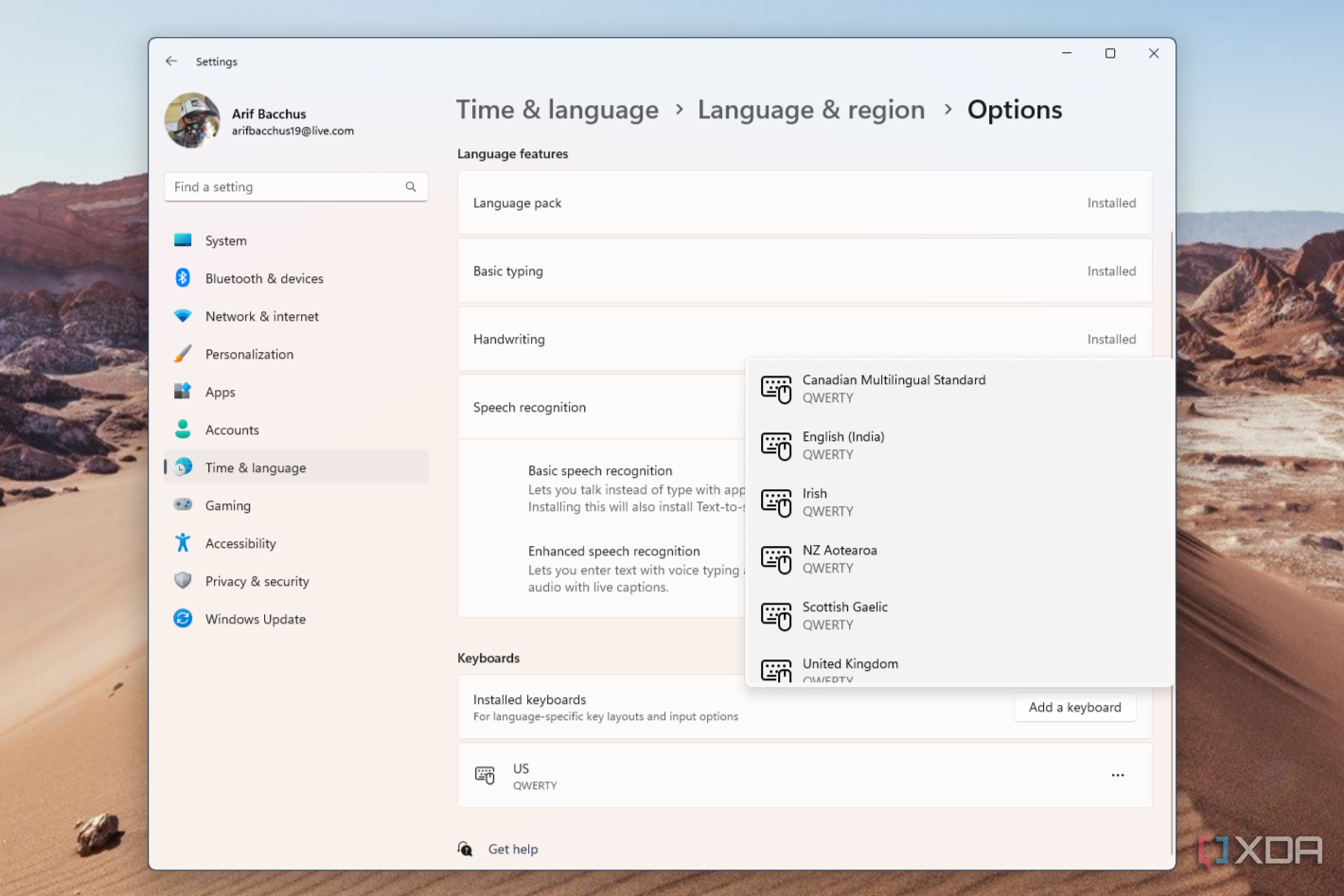Just like macOS, iOS, and even Android, Windows 11 is an operating system that's friendly to many languages. While you already can go into the Windows 11 settings app and add a new language to your operating system, you also can change and tweak keyboard layouts, too. This might be useful if you have an external or internal keyboard that uses a different layout from the standard QWERTY style that's popular in Western and English-speaking countries. And all it takes is a few simple clicks.
How to change or tweak keyboard layouts in Windows 11
To change the keyboard layout in Windows 11, you'll have to click through the Time and Language section in the Windows 11 settings app. You can get here by pressing Windows Key + I on your keyboard. Once there, follow the steps below.
- Click Language & region.
- Click the three dots under the Add a language button in the Engish (United States) section.
- Choose Language Options.
- Scroll down to Keyboards and choose Add a keyboard.
- Pick the option from the list.
Once you add a new keyboard layout, you can easily switch to it. Just click the area to the right of the Taskbar where you see a readout of the current language (as an example, ENG US). It's usually next to the clock. You also can press Windows Key + Space bar on your keyboard, then press the spacebar to switch between the various keyboard layouts. If you want to remove an option, repeat steps one to five as listed above and then choose the Remove option.
That's all there is to changing and tweaking keyboard layouts in Windows 11. If you're a newbie to the operating system, we have other guides that can help you navigate your new computer or laptop, like how you can show hidden icons in the operating system or see how much data you've used.