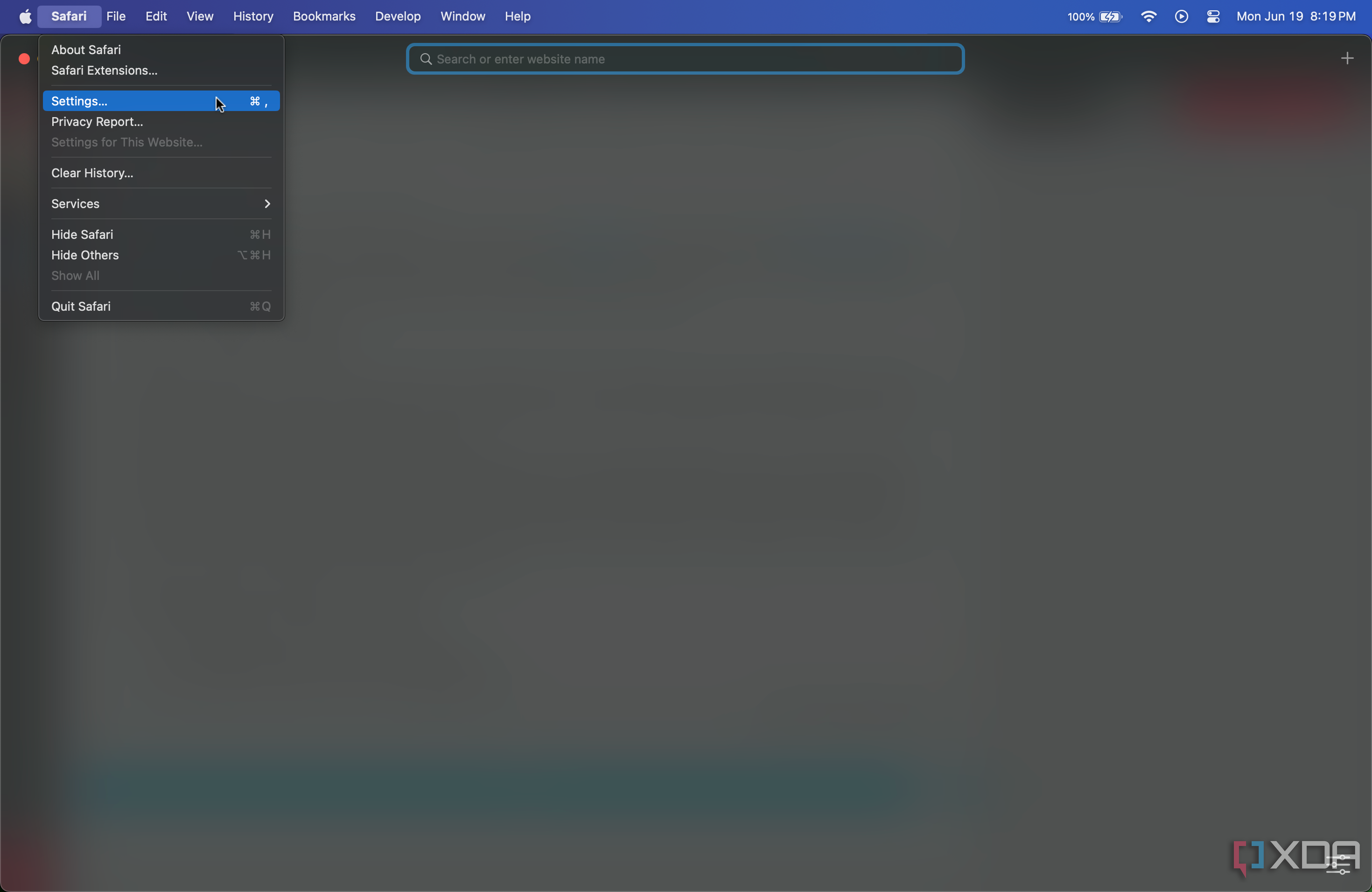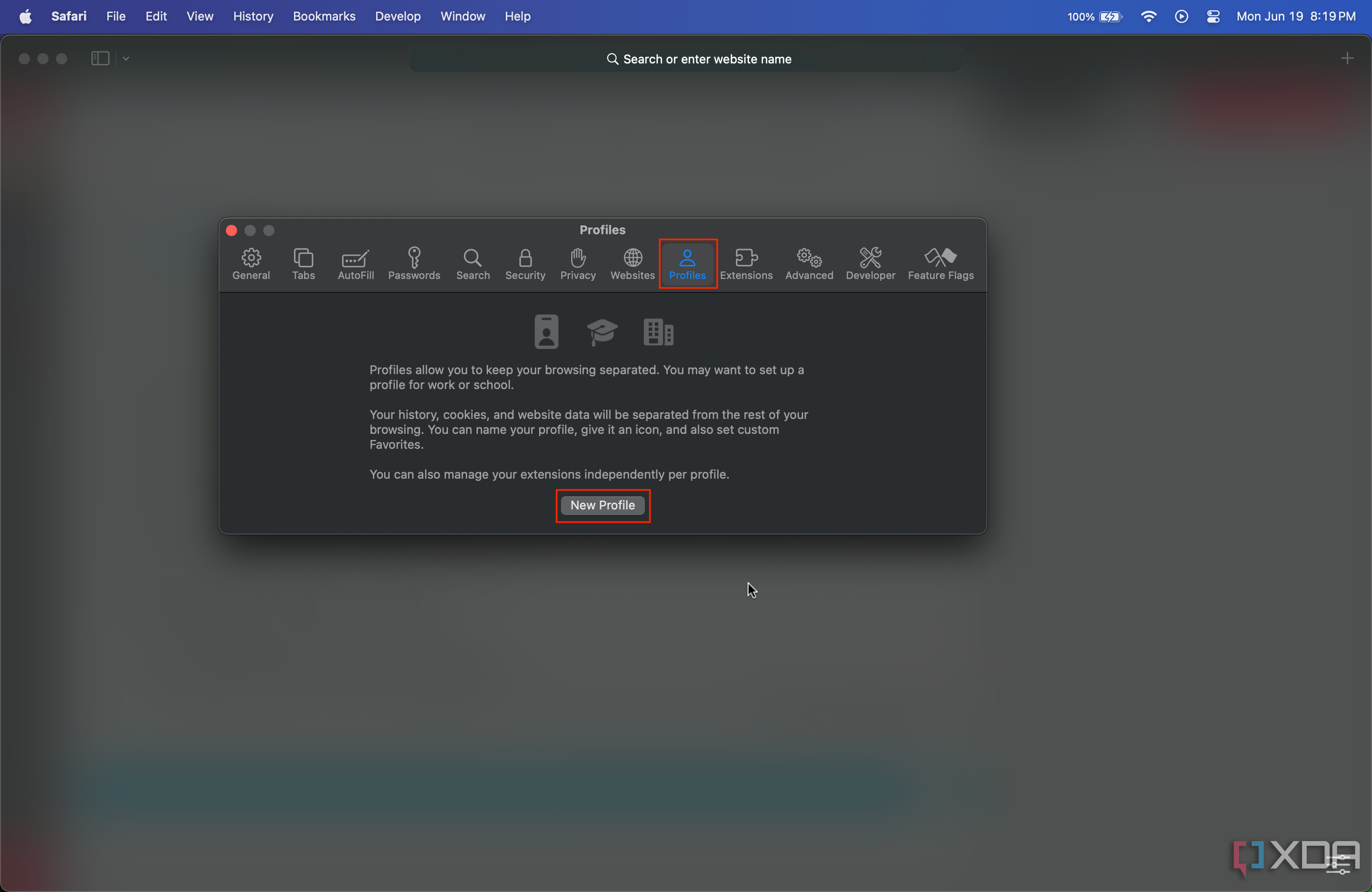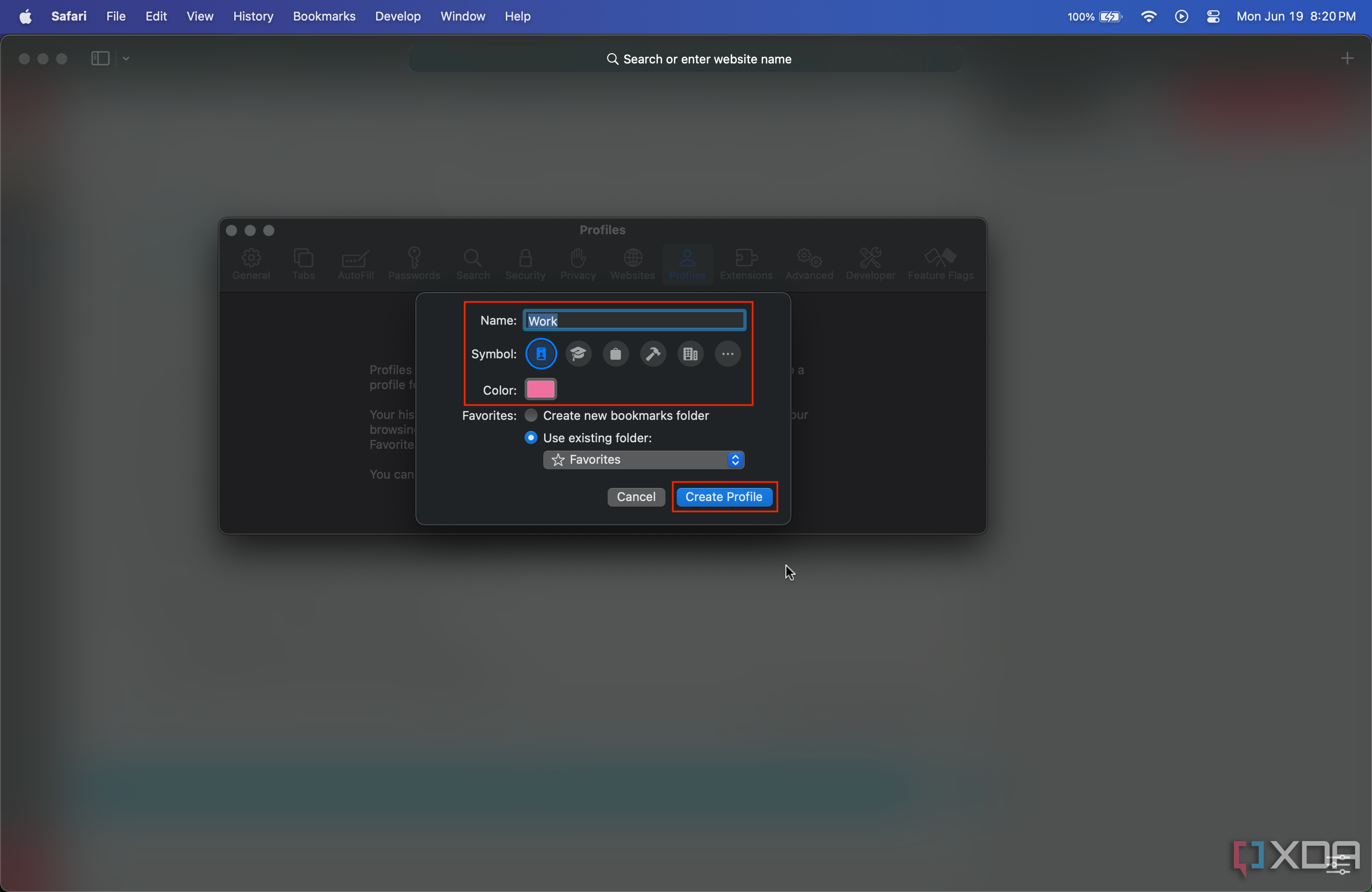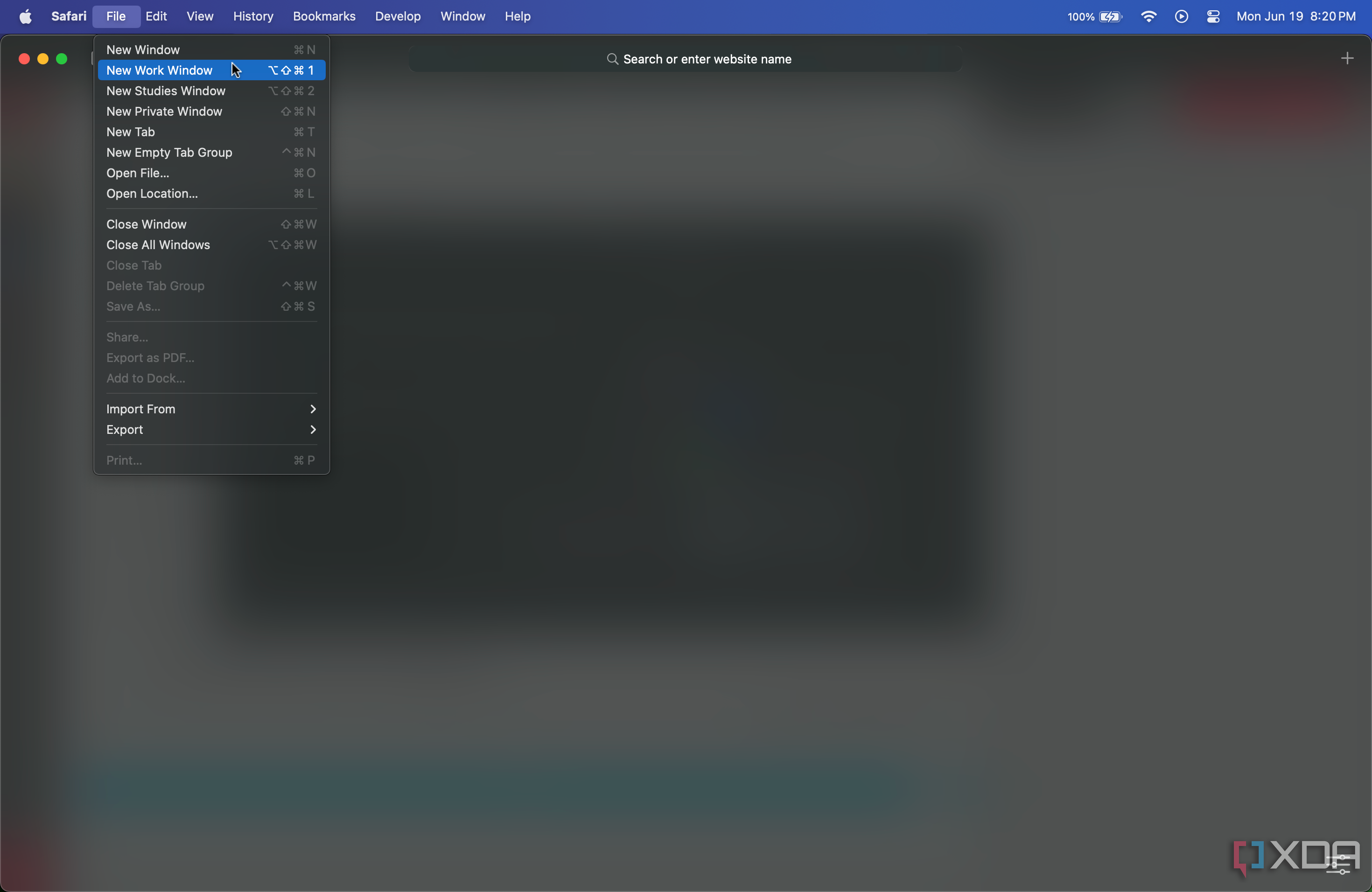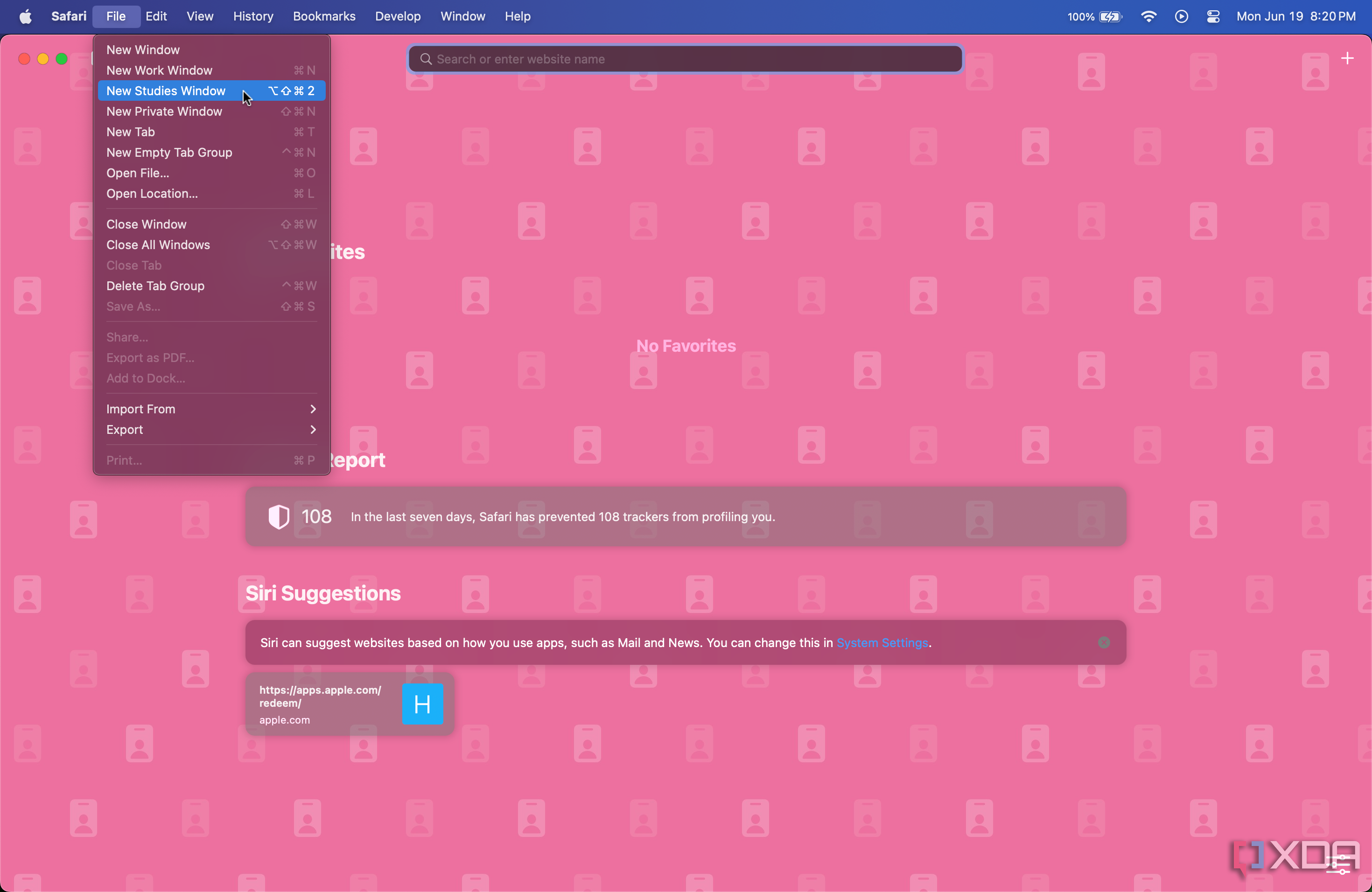With macOS Sonoma, Apple introduced some power user features to its latest Macs. So whether you have a Mac Studio (2023) or any other recent Apple computer, you'll be able to utilize the latest additions and tools. These include an all-new offering called Safari Profiles. But what are they and how to use them? Let's unpack!
What are Safari Profiles?
Sometimes users have more than one account for the same website. For example, there's my personal Google account and my work account on Google Workspace. While I can log into both accounts at once, switching between them depending on the task is a hassle. Safari Profiles addresses this problem.
When you create a new Safari Profile, you get a fresh sandbox that has a dedicated browsing history, cookies, and other website data. So through this feature, I can sign in to my Google Workspace account on the Work Profile, while my personal Google account and its data remain in the Personal Profile. This way, when I'm working, I simply use the Work Profile, while my personal information and login sessions remain separate in my Personal Profile. The feature is pretty much like having two separate Safari app but in the same browser.
Creating Safari Profiles on a Mac
- Launch the Safari app on macOS Sonoma or later.
- Tap on Safari in the Menubar, then hit the Settings button.
- Go to the Profiles tab, and click the New Profile button.
- Pick a Name, Symbol, and Color to help you identify and distinguish the Profile, then tap on Create Profile.
Using Safari Profiles on macOS
- Launch the Safari app on macOS Sonoma or later.
- Tap on File in the Menubar, then tap New [Profile Name 1] Window.
- Your browsing data will remain in this Profile's unique sandbox, and it won't affect or mix with other Profiles' data.
- To switch to another profile, follow these same steps, and open a new window for the other profile by tapping New [Profile Name 2] Window.
As you can see, it's incredibly simple to create and use Safari Profiles on macOS. Gone are the days of switching between different accounts for the same service and getting all confused in the process. This is particularly handy for journalists who often need to rely on the same set of online tools with different accounts for the various publications they write for, or workers who want to maintain a work-life balance.