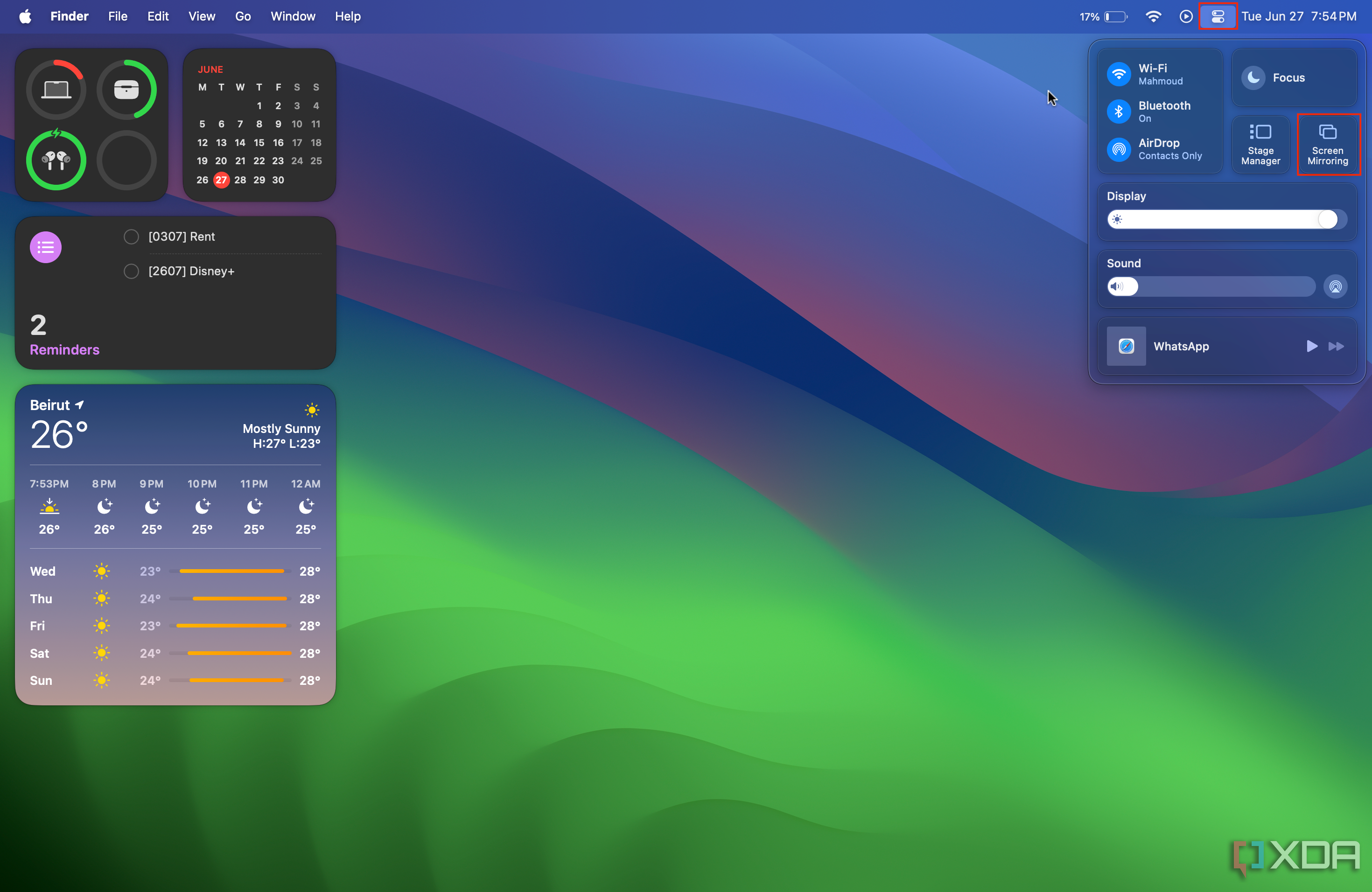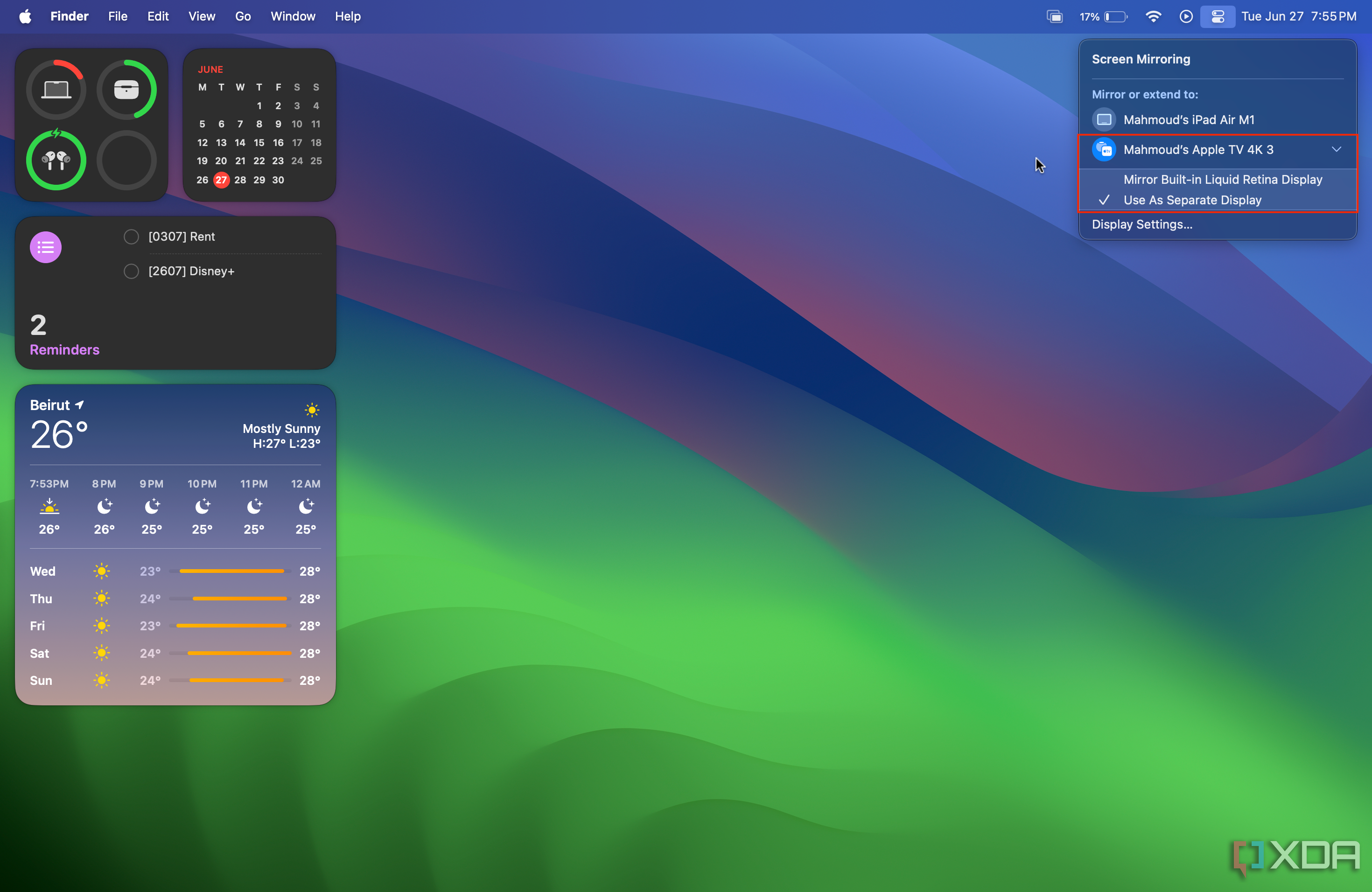Despite being an Apple OS, tvOS is an independent operating system, which means you get to download apps on your Apple TV and run them natively, without needing an iPhone. You can also install tvOS beta builds to try new Apple TV features before the public release.
However, if you do have other Apple devices, you get to take advantage of some exclusive additions that make your TV even more useful, including the ability to use your Apple TV as an external monitor for your Mac. Whether you have a Mac Studio (2023) or a different macOS machine, the steps you need to follow are the same, and we've listed them below.
Using Apple TV as an external monitor for your Mac
- Make sure you're connected to the same Wi-Fi network on both your Mac and Apple TV.
- Tap the Control Center button on your Mac.
- Hit the Screen Mirroring button.
- Choose your Apple TV from the list.
- Picking Mirror Built-in Liquid Retina Display will simply reflect the content of your Mac's screen on the Apple TV.
- Meanwhile, the Use As Separate Display option will show a new, dedicated desktop on the Apple TV. This allows you to multitask and view different content on each screen.
- Similar to Sidecar on iPadOS, you get to drag the cursor outside the Mac screen's edge to place it on the Apple TV's screen.
- To rearrange your Mac and Apple TV, go to System Settings > Displays > Arrange, and drag the software displays based on their physical layout. This determines which Mac screen's edge the cursor leaves to enter the Apple TV's screen. Tap Done. 2 Images
- When you're done with mirroring, simply tap on the same Apple TV in the Screen Mirroring section of the Control Center.
As our guide reflects, it's incredibly easy to use your Apple TV as a wireless, external monitor for your Mac. You don't need to set up any additional hardware, and you get to decide whether the Apple TV acts as an extension or a mirror to your Mac. It truly is a handy feature for those who dislike having too many cables on their desks and want to take advantage of some of Apple's new multitasking options.