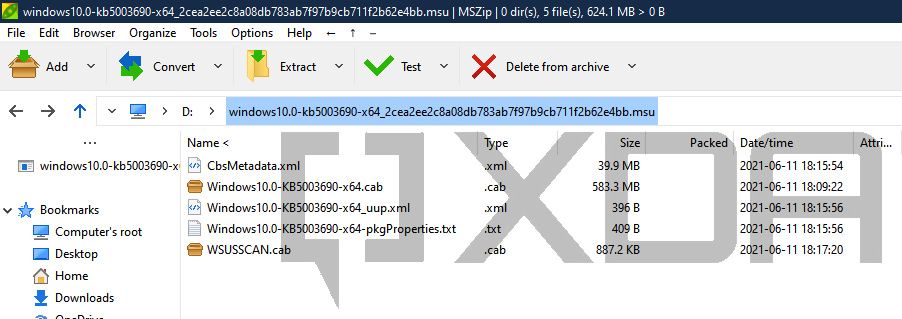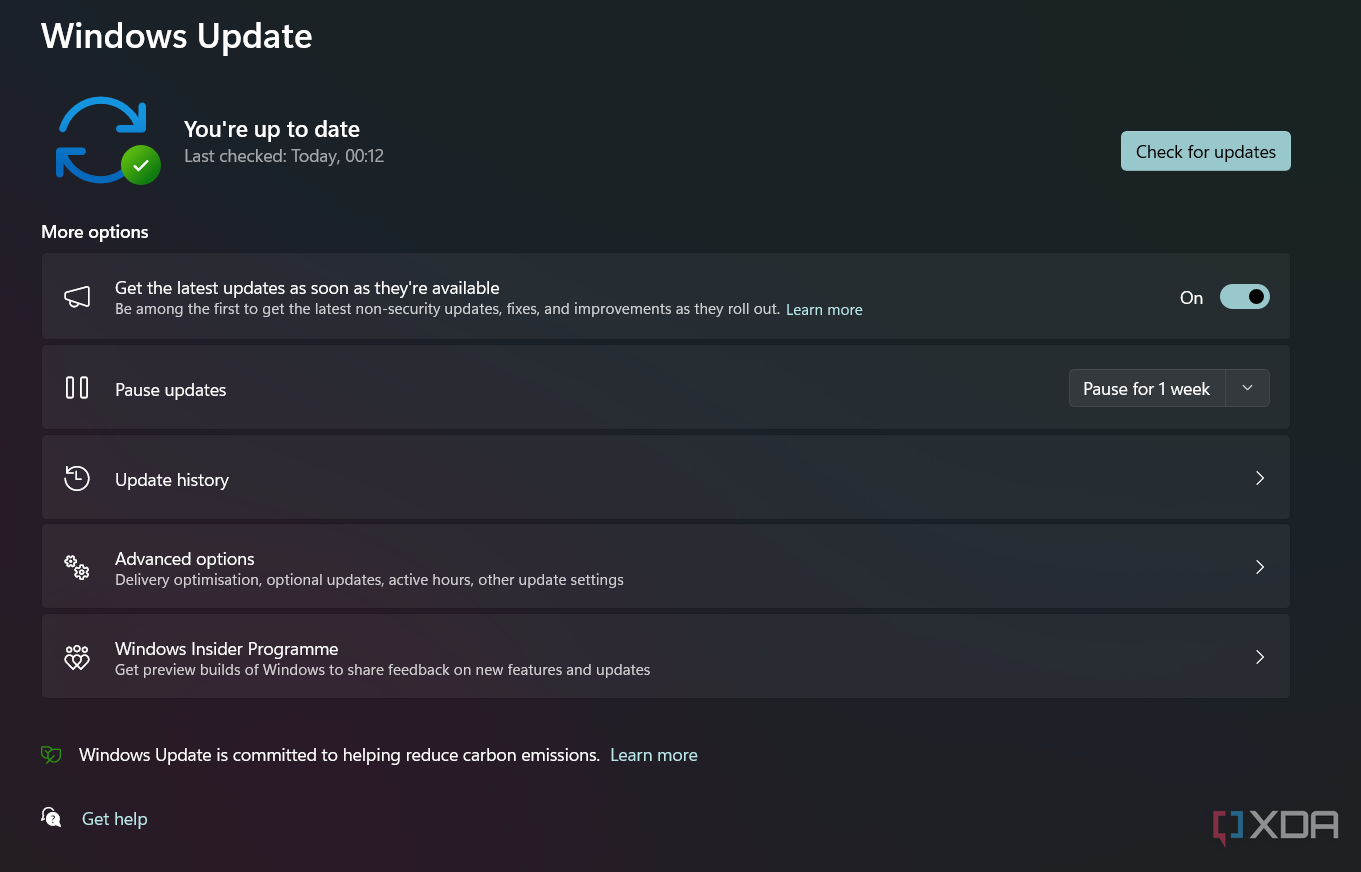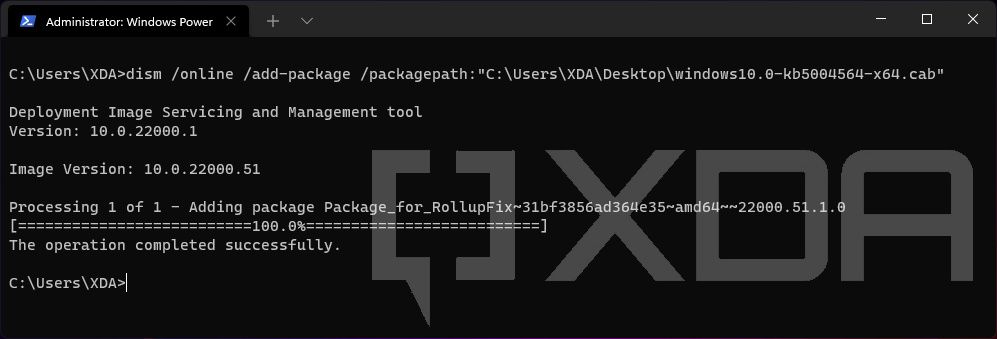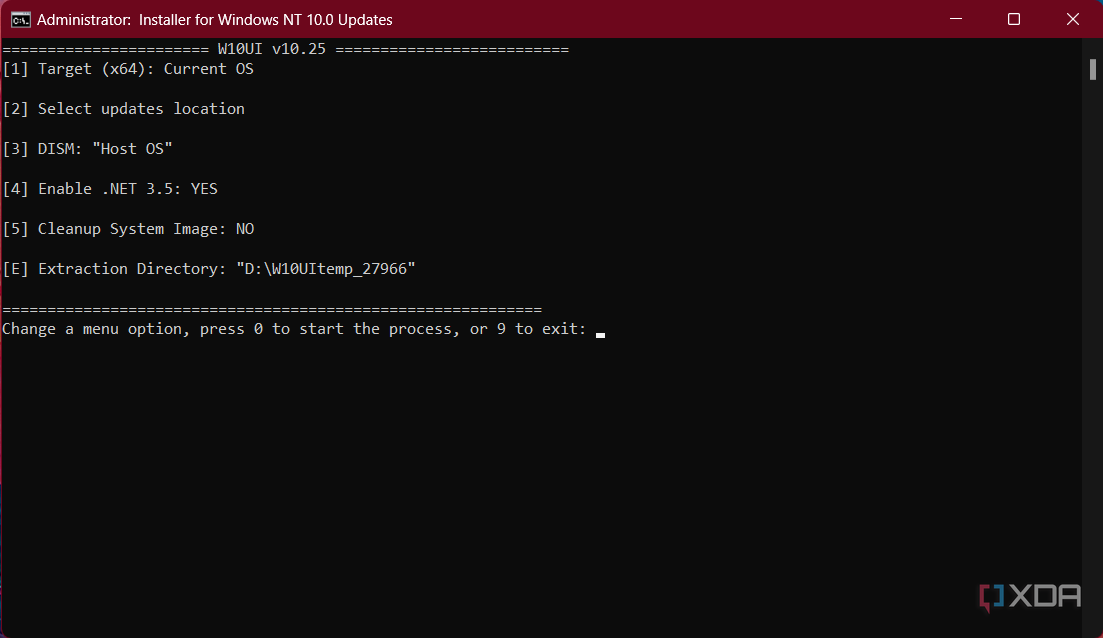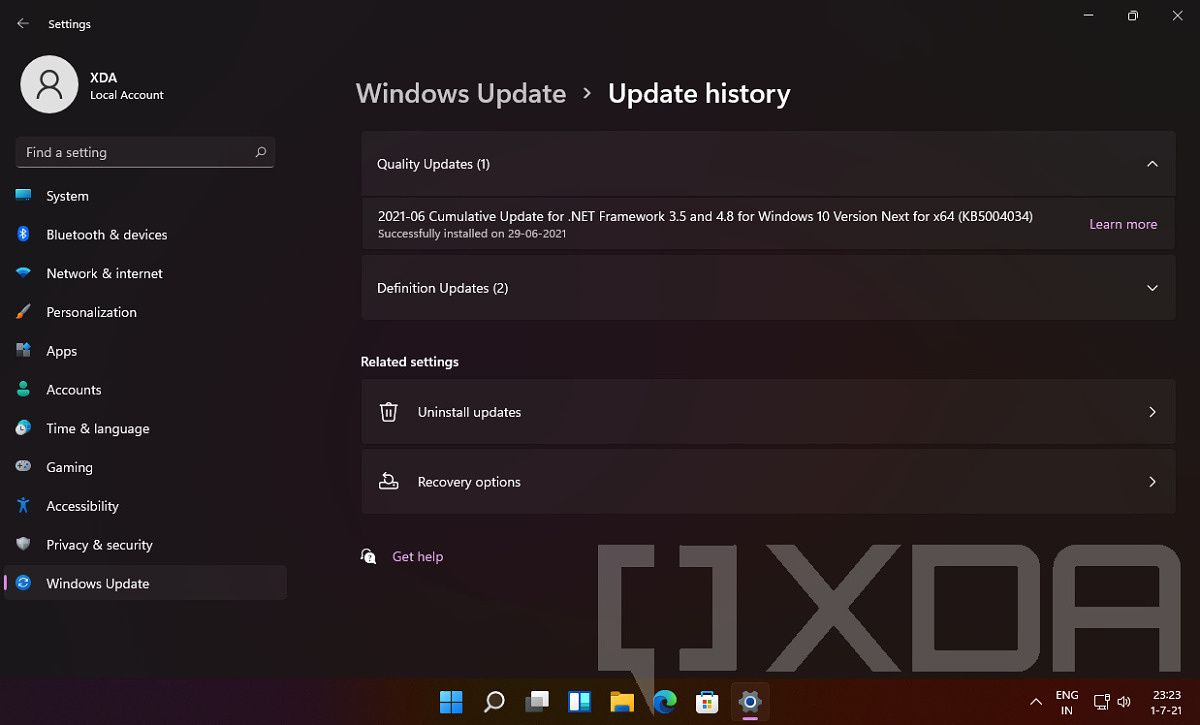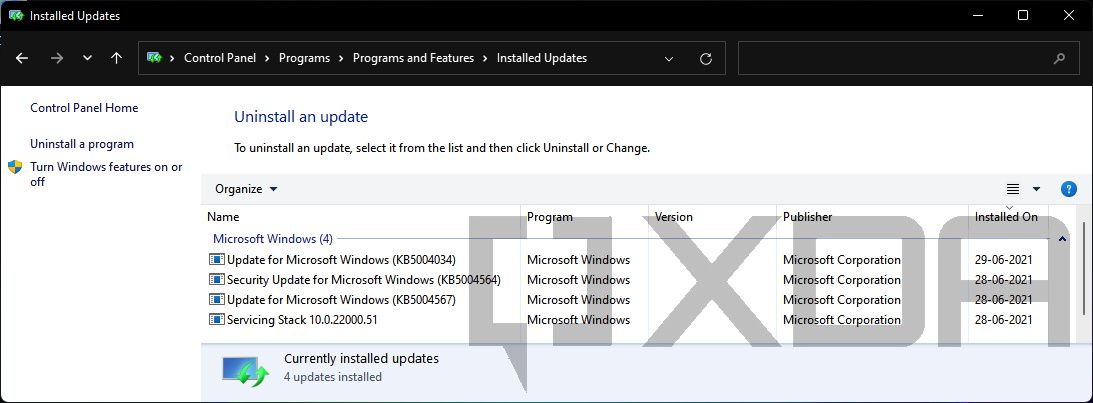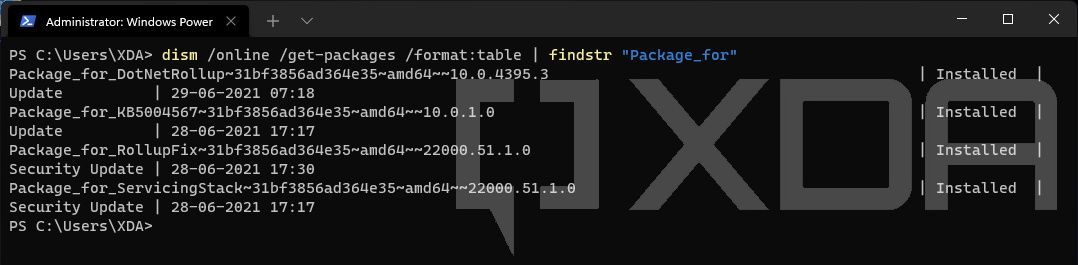Quick Links
Keeping Windows up to date will ensure that you’ve got the least buggy version of the OS. When it comes to Windows 11, Microsoft has opted for the "one single annual update per year" formula, albeit the company will continue to make available regular patches and fixes throughout the year to address the known issues. New feature sets, such as the "Moment 3" release, are also being seeded through the Windows Update framework.
This article will serve as the central repository of knowledge base (KB) articles and download links for all updates related to Windows 11.
Glossary
Windows updates are compressed in a special archive file format called Microsoft Cabinet (CAB) that supports embedded digital certificates used for maintaining archive integrity. When published via Microsoft Update Catalog, Microsoft often wraps them into the MSU (Microsoft Update) format.
The primary focus of this index is centered around the Cumulative Updates (also known as Monthly Rollups), which include both security and reliability updates that are packaged together. Since they're cumulative in nature, the latest rollup package can update the target Windows version to thce most recent build, regardless of what the previous build number was.
In some cases, you might need to apply a Servicing Stack Update (SSU) before installing the newest Cumulative Update (CU). The servicing stack is the code that installs other operating system updates, hence Microsoft usually bundles them with CUs before publishing a standalone MSU package. Power users or system admins may still prefer to deal with the CAB variant for ease of deployment. In that case, always install/integrate the SSU before engaging with the CU.
Microsoft also provides CUs for the .NET Framework portion of the Windows OS. Unlike the SSU, they're distributed separately from the regular CUs.
Windows Feature Experience Pack is yet another type of update that delivers new feature improvements to customers outside of major Windows feature updates.
Then comes the Dynamic Updates (DU) that are meant for the Windows setup engine. They are being automatically downloaded and applied on the fly to fix the Windows recovery environment (WinRE), set up binaries, or any files that the Windows setup uses for feature updates. However, we decided not to include them in this index for the sake of avoiding clutters.
For a clear idea about Windows update terminology, see the article about the types of Windows updates. Keep in mind that an inter-OS (e.g. from Windows 10 to Windows 11) or an inter-build (e.g. from Windows 10 November 2019 Update/Build 18363 to May 2020 Update/Build 19041) update is a way more complex scenario. Microsoft handles such upgrade paths using the Unified Update Platform (UUP). To know more about it, take a look at our tutorial on how to use UUP dump to create an updated Windows ISO for any channel.
Windows 11 build index
The following indices are sorted in chronological order. Since updates are being pushed from different development pipelines, a higher KB/build number is not always the ideal indicator of the latest build. Please go through the update description before installing.
In some cases, you may find two or more builds pointing toward the same KB article. This is perfectly normal for bleeding edge releases, as Microsoft is likely to assign the KB number to the latest build that will feature the aggregated fixes.
Build number 22621 (22H2) - Windows 11 2022 Update
Enablement packages
Since the .290 release, Microsoft has decided to split Windows 11 22H2's Beta channel into two groups. The 22622.x range is meant for bleeding-edge users since these builds will have intriguing features enabled by default. The experimental base has subsequently been bumped to 22623.x since the .730 release, to 22624.x since the .1391 release, and to 22631.x since the .1825 release. The other set of Insiders will stay in build 22621.x, where those new features are turned off.
You can manually switch from 22621.x to 22622.x (or 22623/22624/22631.x) by installing the appropriate enablement package linked below. Note that it requires at least build 22621.285 (for 22622) / 22621.726 (for 22623) / 22621.1390 (for 22624) / 22621.1760 (for 22631) to be installed beforehand, but Microsoft never publicly released those versions. Therefore, as long as you have an update with a higher build number installed, you should be good to go.
Build | KB | Download |
|---|---|---|
22621.x to 22631.x | KB5027397 |
|
22621.x to 22624.x | KB5023595 |
|
22621.x to 22623.x | KB5018863 |
|
22621.x to 22622.x | KB5015669 |
|
While it is possible to manually install a beta channel update on a stable channel build (or vice versa), it is not recommended due to a plethora of reasons. For instance, Windows Update might stop offering regular monthly updates in that scenario, or DISM can't service the image at all. If you've already done so and can't install subsequent updates, perform an in-place upgrade using the latest stable channel Windows ISO (either downloaded from Microsoft or created using UUP dump) to resolve the version mismatch.
Cumulative update for Windows
Build | Changelog and known issues | Download |
|---|---|---|
22621.1972 and 22631.1972 [Multiple fixes for the Beta channel] |
| |
22621.1928 [Optional June 2023 update] |
| |
22621.1906 and 22631.1906 [Multiple fixes for the Beta channel] |
| |
22621.1926 [Moment 3 features for the Release Preview channel] |
| |
22621.1900 and 22631.1900 [Multiple fixes for the Beta channel] |
| |
22621.1848 [June 2023 update with Moment 3 features] |
| |
22621.1835 and 22631.1835 [Multiple fixes for the Beta channel] |
| |
22621.1830 and 22631.1830 [Multiple fixes for the Beta channel] |
| |
22621.1825 and 22631.1825 [Multiple fixes for the Beta channel] |
| |
22621.1778 [Optional May 2023 update with Moment 3 features] |
| |
22621.1776 [Several new features for the Release Preview channel] |
| |
22621.1755 and 22624.1755 [Multiple fixes for the Beta channel] |
| |
22621.1702 [May 2023 update] |
| |
22621.1690 and 22621.1690 [Facebook widget and more for the Beta channel] |
|
We've preserved links for the previous cumulative updates below.
Starting from May 2023's optional update with Moment 3 features, Microsoft has decoupled a handful of new functionalities and enhancements from the CU. Instead, they are now being delivered in the form of "Windows configuration update" only if you have the Get the latest updates as soon as they're available toggle under Start > Settings > Windows Update turned on.
Build | Changelog and known issues | Download |
|---|---|---|
May 24, 2023 [Released alongside 22621.1778] | Not available yet |
Cumulative update for .NET Framework 3.5 and 4.8.1
Build | Changelog and known issues | Download |
|---|---|---|
10.0.9166.2 [Released alongside 22621.1848] |
| |
10.0.9160.3 [Released alongside 22621.1778] |
| |
10.0.9161.2 [Released alongside 22621.1776] | KB5026515 |
|
Links for the previous .NET Framework 3.5 and 4.8.1 cumulative updates are preserved as well.
Build number 22000 (21H2) - Windows 11 (original release)
Cumulative update for Windows
Build | Changelog and known issues | Download |
|---|---|---|
22000.2124 [Optional June 2023 update] |
| |
22000.2121 [Several fixes for the Release Preview channel] |
| |
22000.2057 [June 2023 update] |
| |
22000.2003 [Optional May 2023 update] |
| |
22000.2001 [Several fixes for the Release Preview channel] |
| |
22000.1936 [May 2023 update] |
|
Links for the previous cumulative updates are preserved as well.
Cumulative update for .NET Framework 3.5 and 4.8
Build | Changelog and known issues | Download |
|---|---|---|
10.0.4644.3 [Released alongside 22000.2057] |
| |
10.0.4639.1 [Released alongside 22000.2003] |
|
Links for the previous .NET Framework 3.5 and 4.8 cumulative updates are preserved as well.
(Optional) .NET Framework 4.8.1
Since August 2022, a standalone .NET Framework 4.8.1 update is available for Windows 11 21H2 as well as Windows 10. In June 2023, Microsoft updated the base installer.
Due to the fact that the company offers cumulative updates for .NET Framework 4.8.1 independently from the 4.8 branch, we listed them in a separate index below. The MSU/CAB packages and the offline installer are build-agnostic, hence you can install them on both Windows 11 and Windows 10.
Build | Changelog and known issues | Download |
|---|---|---|
10.0.9166.1 [June 2023] |
| |
4.8.9037.0 [August 2022] | KB5011048 |
|
(Optional) Cumulative update for .NET Framework 3.5 and 4.8.1
Build | Changelog and known issues | Download |
|---|---|---|
10.0.9166.2 [Released alongside 22000.2057] |
| |
10.0.9160.3 [Released alongside 22000.2003] |
|
Links for the previous .NET Framework 3.5 and 4.8.1 cumulative updates are preserved as well.
How to install the Windows 11 cumulative updates
CAB packages
To install a CAB update package, you need to use a built-in system utility called Deployment Image Servicing and Management (DISM). The command-line syntax should be as follows:
dism /online /add-package /packagepath:<path_to_cabfile>
CAB and PSF packages
Since Windows 10 Insider Preview Build 21382, Microsoft has made a significant change in the Latest Cumulative Update (LCU) format. As a result, the end user can't use the CAB file directly. To perform the installation using the built-in update module, the corresponding Patch Storage Files (PSF) package must be present. This is the exact reason one can find PSF files corresponding to each LCU in the Windows 11 UUP Dump. In case of an online installation, Windows Update only downloads and generates missing PSFX (PSF Express) payloads, while the CAB package only contain the manifests.
However, DISM alone can't handle the PSF packages, which means we need to somehow combine the PSF and CAB files manually before trying to install them offline. Fortunately, there exists an open source tool named PSFX Repack for this job.
- Extract the archive of the PSFX Repack tool to a folder with a short path (like "D:\PSFX_Repack\").
- Download both CAB and PSF files corresponding to the target LCU from the UUP dump listing and move them to the aforementioned folder. Refer to the above index to note down appropriate the KB number before downloading.
- You can remove the hash (if present) from the file names so that the file set looks like
Windows10.0-KBxxxxxxx-x64.cabandWindows10.0-KBxxxxxxx-x64.psf. This step is optional, as the latest version of the PSFX Repack tool can handle the new naming scheme out of the box. - The relevant SSU should also be present in the UUP dump listing in the form of CAB and MSU. Grab your preferable variant.
- You can remove the hash (if present) from the file names so that the file set looks like
- Run
psfx2cab_CLI.cmdto generate the combined CAB file. - Install the SSU first, then use DISM to install the resultant LCU CAB file.
- Reboot and you're good to go.
The developer of the PSFX Repack tool also offers a much more advanced utility named "Windows NT 10.0 Updates Installer" that can service both online and offline Windows images. It is compatible with Windows 10 and 11, as well as their Server counterparts. Even if you don't want to perform any kind of slipstreaming, you can use the tool to install PSF and CAB files on a live Windows instance without extracting and combining the packages first.
- Download the latest version of Windows NT 10.0 Updates Installer and extract the archive to a folder with a short path (like "D:\W10UI\").
- Download both CAB and PSF files corresponding to the target LCU from the UUP dump listing and move them to the aforementioned folder. Refer to the above index to note down appropriate the KB number before downloading.
- Download the relevant SSU from the listing and move it to the same folder mentioned in the previous steps. The tool can handle both MSU and CAB formats, so grab any one of the two, but not both.
- Run
W10UI.cmdas administrator, then press "0" (numeric zero) to start the process. The tool is intelligent enough to detect and install the SSU first, then process the CAB and PSF packages.- As a matter of fact, you can install cumulative updates for .NET Framework using this tool as well. Just place the MSU/CAB in the same folder and it will recognize it.
- If everything goes right, it will ask you to reboot.
MSU packages
The MSU variant, on the other hand, is somewhat standalone in nature due to the fact that one can simply double-click on it to install the package. Note that DISM can also install MSU files.
After the installation finishes, you will be prompted to restart the PC for the changes to take effect.
Verification
The Settings app in Windows 11 has the option to view the list of updates installed on your PC. Here’s how to access it.
- Open Settings and navigate to the Windows Update section in the left pane.
- Click/tap on Update history.
The good old Programs and Features applet in the classic Control Panel can also show you the list of installed updates.
- Right-click on the Start button and click on Run. You can also opt for the Windows key + R keyboard shortcut.
- Type
appwiz.cpland click OK. This opens the Programs and Features applet from the classic Control Panel. - Click the View installed updates link on the left side. This shows you the list of updates along with the installation date column.
If the command line is your thing, then you can opt for DISM or Windows Management Instrumentation (WMIC) as well. You need to execute the command from an elevated instance of Windows Terminal.
- Using DISM:
dism /online /get-packages /format:table | findstr "Package_for"
- Using WMIC:
wmic qfe
We hope this article not only serves as a common update index for Windows 11 but also provides general installation instructions that can be useful for other Windows builds as well. We’ll be updating this guide with links to newer Windows builds, so check back again in the future!