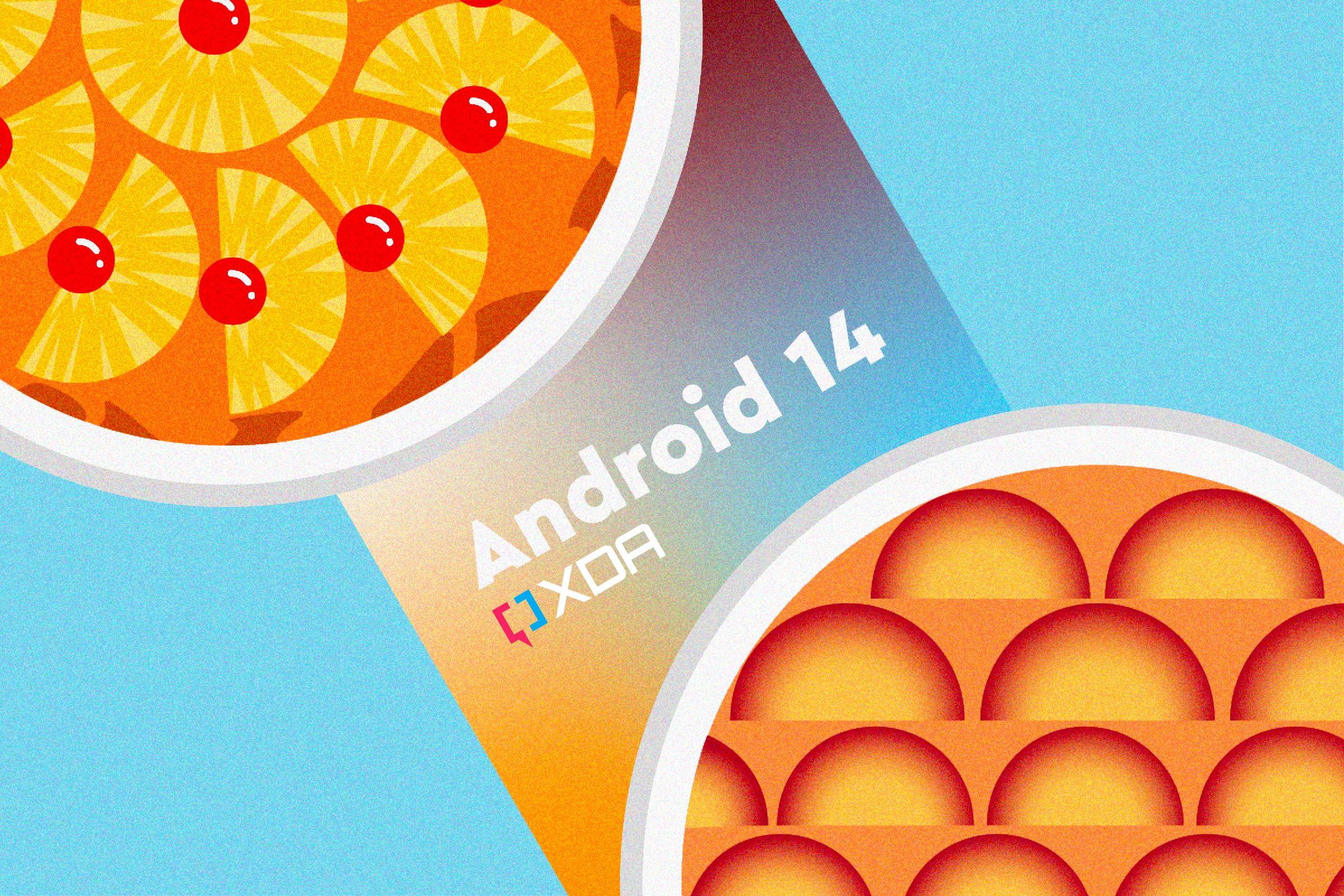Quick Links
The first beta release of Android 14 is finally here, and you can give it a shot right now if you've got an eligible Google Pixel smartphone. Google also provides Generic System Images (GSI), which means the latest version of Android can be technically booted on non-Google Project Treble-compatible devices as well. If you're wondering how to download the files that you need first, then be sure to check out how to download Android 14 for your smartphone.
If you have the Pixel 4a 5G, Pixel 5, Pixel 5a, Pixel 6, Pixel 6 Pro, Pixel 6a, Pixel 7, or Pixel 7 Pro and wondering how you can install Android 14, follow the steps below. You will need a PC/Mac with ADB and Fastboot installed to successfully execute the installation process. Windows users are also advised to install the latest OEM USB driver for your phone.
While you are free to flash preview/beta releases, these pre-stable builds are intended for developers only, so don't install them on your daily driver. You might encounter showstopper bugs or other system instabilities. It is highly recommended that you back up your data before proceeding. Users are advised to exercise caution.
Method 1: Sideload Android 14 via recovery and ADB
To install the beta version of Android 14, you need to sideload the appropriate OTA package for your device from the recovery environment through ADB. Matter of fact, you don't have to unlock the bootloader of the target device.
- Download the update .zip file on your computer from here. For convenience, you can rename this file to a simpler name and place the file in the directory where ADB is located on your computer.
- Optional, but recommended: Verify the SHA-256 checksum of the file you have downloaded to ensure that the file has been downloaded completely and correctly.
- Enable USB Debugging on your phone -- Go to Settings > About phone > Tap Build number seven times, (optionally) enter your pattern, PIN, or password to enable the developer options, and then navigate to Settings > Developer options and enable USB debugging.
- Connect your phone to your computer. Authorize your computer connection on your phone when the prompt comes up on your phone, if this is the first time you are connecting with the ADB instance of this computer.
- On your computer, run the command:
adb reboot recovery - You should see “No command” on your phone screen. Now press and hold the Power button of your phone. While you hold Power, press the Volume Up button and let go of both buttons quickly. You should see the Android recovery menu.
- Select the option Apply update from ADB from the recovery menu.
- On your computer, run the command:
This should return a device serial with the "sideload" next to its name, indicating that your device is connected to the computer in sideload mode.adb devices - On your computer, run the command:
adb sideload "filename".zip - The update should install on your phone. Once the installation is complete, choose Reboot system now on your phone to reboot into Android 14.
Method 2: Flashing the full factory image via Fastboot
In case you already unlocked the bootloader of your Google Pixel phone, you can directly flash the factory image of Android 14 via Fastboot. Usually, this is done through a flash-all.sh or flash-all.bat script file that is included in the firmware package, but its default configuration also wipes the device completely. Nonetheless, it is possible to retain your data by deleting the "-w" wipe attribute from the command within the script.
- Download the factory image .zip file on your computer from here.
- Optional, but recommended: Verify the SHA-256 checksum of the file you have downloaded to ensure that the file has been downloaded completely and correctly.
- Extract the .zip file, and copy and paste the resultant files onto your ADB and fastboot folder on your computer for convenience.
- Optional: The resultant files would contain a flash-all.sh or flash-all.bat script file. Using a text editor, open the flash-all.sh if you're on macOS/Linux or the flash-all.bat script file if you're on Windows. Find and remove/delete the -w flag in the
fastboot updatecommand. This will skip the data wipe for your phone. To avoid compatibility issues, a data wipe is recommended though.
- Optional: The resultant files would contain a flash-all.sh or flash-all.bat script file. Using a text editor, open the flash-all.sh if you're on macOS/Linux or the flash-all.bat script file if you're on Windows. Find and remove/delete the -w flag in the
- Enable USB Debugging on your phone -- Go to Settings > About phone > Tap Build number seven times, (optionally) enter your pattern, PIN, or password to enable the developer options, and then navigate to Settings > Developer options and enable USB debugging.
- Connect your phone to your computer. Authorize your computer connection on your phone when the prompt comes up on your phone, if this is the first time you are connecting with the ADB instance of this computer.
- On your computer, run:
This will reboot your phone into Fastboot mode.adb reboot bootloader - On your Mac/Linux PC, run:
This command executes the flash-all.sh script file, which will then install the necessary bootloader, baseband firmware, and operating system. If you are on Windows, you can simply double-click the flash-all.bat file.flash-all - Once the script finishes, your device will reboot into the new OS.
Method 3: Install Android 14 GSI
Even if you don’t own a compatible Pixel smartphone, you will be able to install Google’s official GSI binaries to test Android 14, provided your device is compatible with Project Treble. You also need an unlocked bootloader. The last thing that we need to say is that flashing a GSI will require you to factory reset your device, so be sure you’re prepared to lose app data before you proceed with this! We recommend you make an off-device backup (such as on your PC or an SD Card) in case anything goes wrong.
Before you start, you should determine the target device’s architecture to choose the appropriate GSI release for your model. To see which architecture your device has, run the following command:
adb shell getprop ro.product.cpu.abi
- Download links for the official Android 14 Beta GSIs can be found here.
- Optional but recommended: Verify the SHA-256 checksum of the file you have downloaded to ensure that the file has been downloaded completely and correctly.
- Extract the .zip file, and copy and paste the resultant files (system.img and vbmeta.img) onto your ADB and fastboot folder on your computer for convenience.
- Enable USB Debugging on your phone -- Go to Settings > About phone > Tap Build number 7 times, (optionally) enter your pattern, PIN, or password to enable the developer options, and then navigate to Settings > Developer options and enable USB debugging.
- Connect your phone to your computer. Authorize your computer connection on your phone when the prompt comes up on your phone, if this is the first time you are connecting with this ADB computer.
- On your computer, run:
This will reboot your phone into Fastboot mode.adb reboot bootloader- As mentioned earlier, the bootloader of the target device must be unlocked beforehand.
- Next, we need to disable Android Verified Boot (AVB). To do that, run the following command:
fastboot --disable-verity --disable-verification flash vbmeta vbmeta.img- Optional but recommended: Enter the following to wipe the system partition:
fastboot erase system
- Optional but recommended: Enter the following to wipe the system partition:
- Flash the Android 14 GSI:
fastboot flash system system.img - Allow the image to flash, it could take a few minutes. Once that’s done, wipe the userdata partition:
fastboot -w - Finally, reboot your device:
fastboot reboot - Your device should boot into the new build of Android.
Alongside the supported Google Pixel devices, Android 14 as a major version is also expected to be available on a wide range of devices from different OEMs — initially in the form of developer preview or beta builds in the near future.